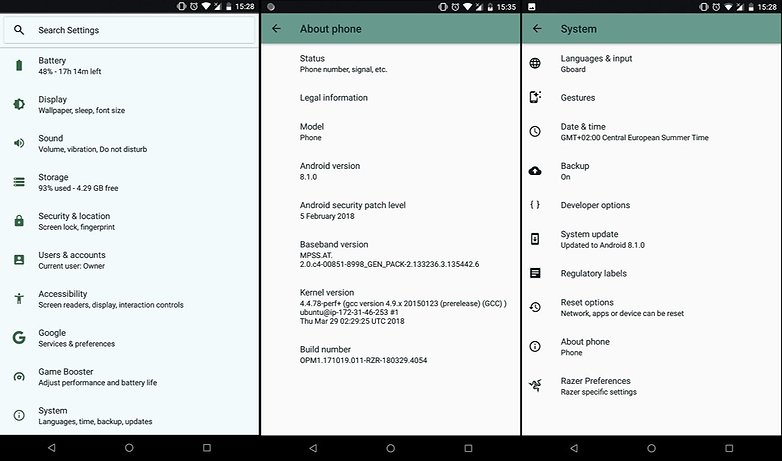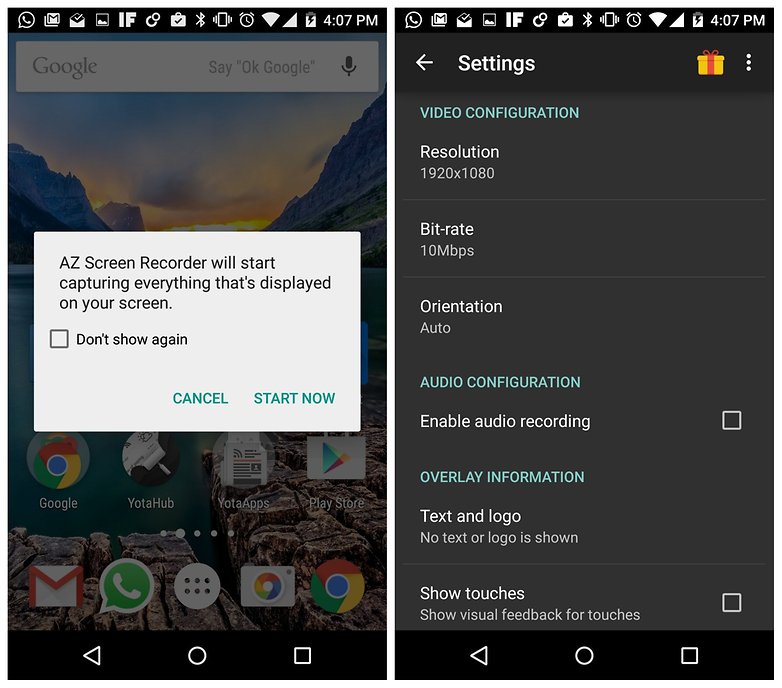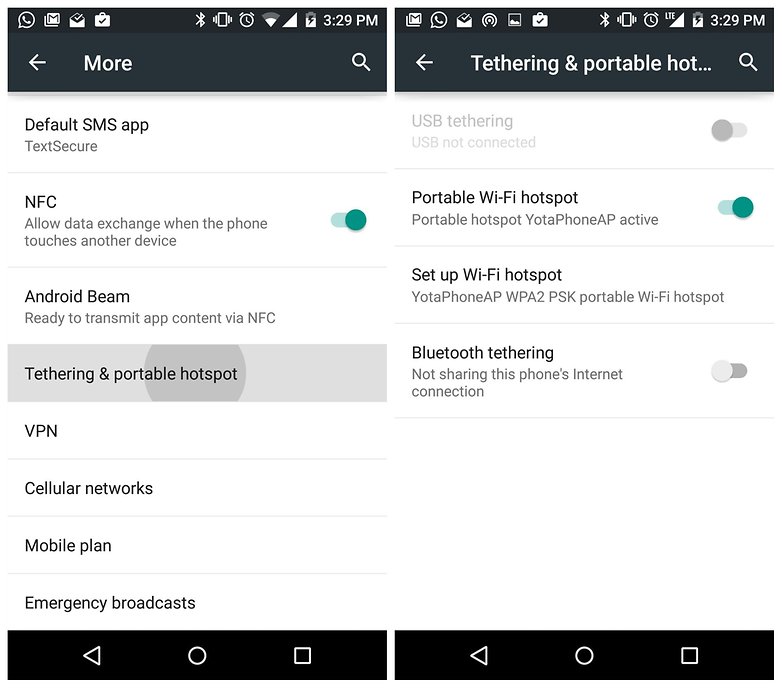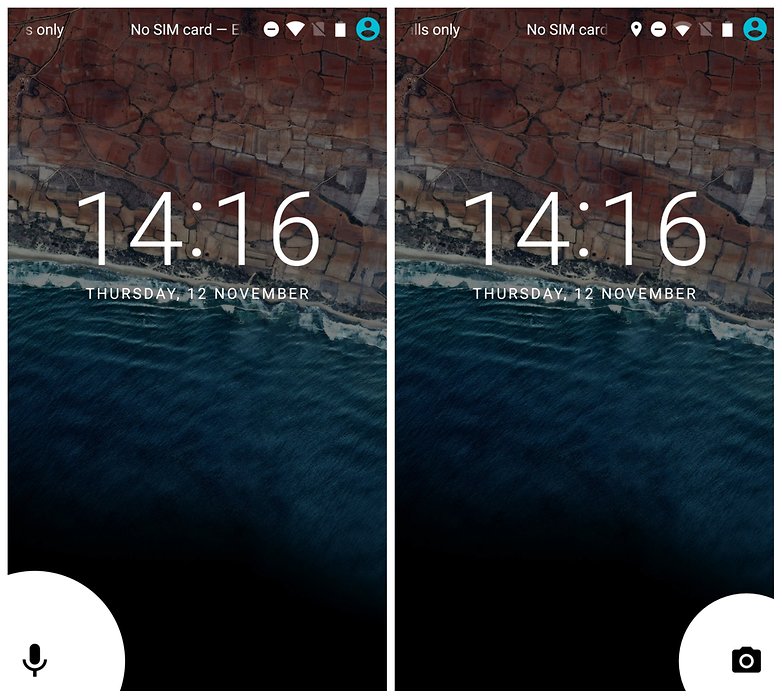LineageOS is a free and open-source operating system for set-top boxes, smartphones and tablets, based…
7 Handy Android Features You Need to Try Now!
1. Unlock hidden options
Enabling Developer Options may sound scary, but they’re a gateway to lots of cool stuff on your Android: USB debugging, the chance to give your phone a sense of speed by disabling animations, improving GPU performance in games, and more.
Just go to Settings > About Phone and tap Build number seven times. You’ll now have access to Developer options in Settings.
2. Record what happens on-screen
We’ve been able to screen record for ages in Android, but surprisingly few people, outside of YouTubers and Android tutorial makers, actually use the feature. Screen recording, with the help of any number of apps in the Play Store, is great for showing off your awesome gaming skills to friends, sharing a particularly troublesome Android bug or simply capturing something fleeting on your phone.
Our app of choice for this task? The ever-dependable AZ Screen Recorder.
3. Simplify your security
Smart Lock was introduced in Android Lollipop and allows you to unlock your phone, or keep it unlocked, through a few very simple – and automatic – settings:
Go to Settings > Security > Trust Agents and turn Smart Lock on. Once it’s enabled, you’ll see Smart Lock as a sub-heading in Security. You can choose from Trusted Devices (such as smartwatches or Bluetooth speakers), Trusted Places (such as your home or office), Trusted Face, Trusted Voice or On-Body Detection.
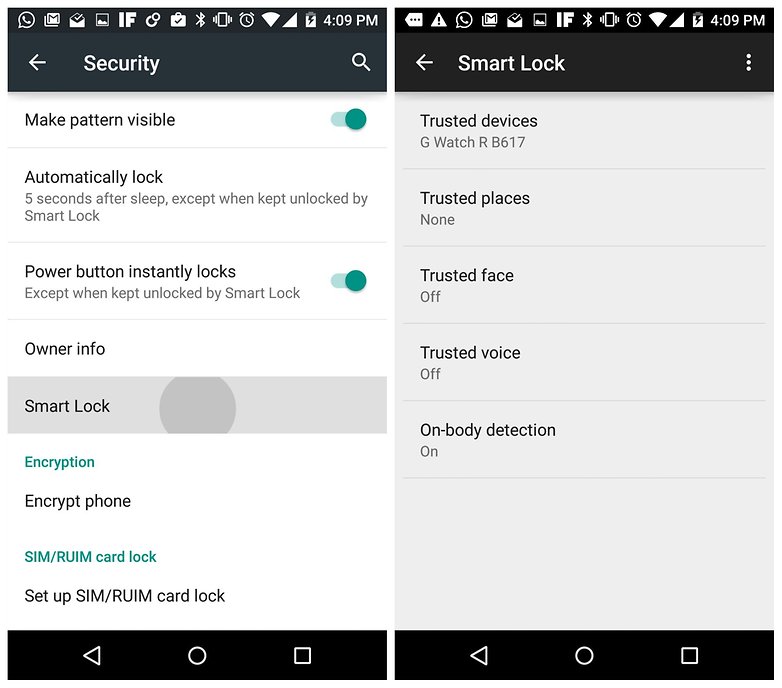
4. Find out which apps slow your phone down
Process Stats is one of the many great features in Developer options (see step 1). It provides a whole host of geeky stats about processes running on your Android device. You’ll see a list of all currently running processes. Tapping on any of them will bring up RAM usage, run time and running processes list. You can also force stop any process here.
5. Borrow someone else’s data
I’m always surprised by how many people fail to use the hotspot functionality on their Android phones. Even if you’re not in the habit of sharing your precious data with your cheapskate friends, you should know how to enable a Wi-Fi hotspot so you can borrow your friends’ data when you’re running low instead.
Go to Settings > More > Tethering and Portable Hotspot and flip the switch. You can set up a password so that every Tom, Dick and Harry isn’t chewing through your data allowance, and also use Bluetooth to share your data connection with others.
6. Save on data consumption
Chrome’s compression feature was one of our Chrome browser tips and tricks and we were a little surprised by how many people weren’t aware of it. It used to be called Reduce Data Consumption but now it’s simply called Data Saver.
Just open your Chrome browser, tap the overflow button in the top right, choose Settings and tap Data Saver. Flip the switch and watch your data savings grow. Data Saver works by compressing web pages before it loads them. This can make some sites slightly slower to load, but the data savings are often around one-third – you decide what’s more important to you.
7. Use the lockscreen shortcuts
With locksceen shortcuts you can launch the camera app without even unlocking your phone. You can also open a voice search. Just swipe in from the bottom right- or left-hand side of your device. Easy.