Persistent beachball Very often, the pointer turns into a rotating beach ball while your…
3 Most Common Windows 7 Problem and How to Fix
- Windows 7 Seems Slow
Windows 7 is hungry for resources. It features many visual effects that draw heavy on your graphics card and system memory. If your system was slow out of the box, chances are you can easily fix that by turning off superfluous effects.
Go to > Start and type ‘performance ‘in the search field. Select > ‘Adjust the appearance and performance of Windows ‘from the results. The > Performance Options window will open. Under > Visual Effects select > Adjust for best performance. If you would like to retain a nice interface, select > Custom and check > ‘Use visual styles on windows and buttons ‘.
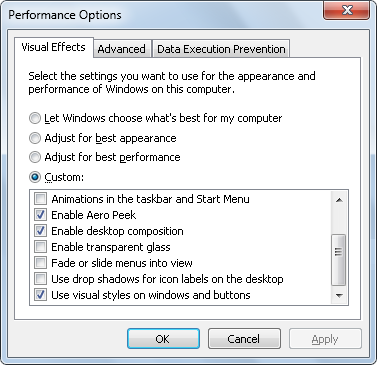
- Older Programs Not Compatible
To install a program in Compatibility Mode, right-click its > installation file and select > Properties. In its > Properties windows switch to the > Compatibility tab, check > ‘Run this program in compatibility mode for:‘ and from the > pull-down menu choose the latest version of Windows of which you know that the program was running on.
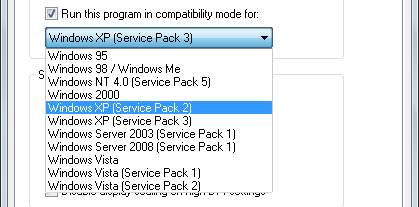
You may have to repeat this step with the program itself once it is installed. Right-click the > program icon, select > Properties, switch to > Compatibility tab, check > ‘Run this program in compatibility mode for:‘, and choose the respective Windows operating system.
Furthermore, you can change the settings for the respective program and you should explore these, depending on the issue you’re facing.
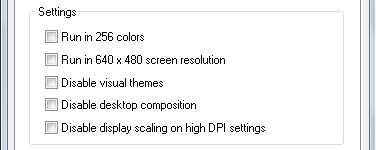
Finally, if you went with Windows 7 Professional or up, you can use Windows 7’s XP Mode. It runs Windows XP as a virtual machine and you can install all programs that worked on Windows XP in this environment.
- DVD Drive Not Found
Windows 7 can not find your optical drive? This is another issue that involves editing the registry. The warning from point 2 applies!
Click > Start, search for > ‘regedit‘ and launch it from the > results. Navigate to > ‘HKEY_LOCAL_MACHINE\SYSTEM\CurrentControlSet\Control\Class‘. In the > right-hand panel delete > ‘UpperFilters‘ and > ‘LowerFilters‘, restart Windows and see if the problem was resolved.
If not, click > Start, type > Disk Management, and select > ‘Create and format hard disk partitions‘. In the > Disk Management window right-click on the > optical drive icon and select ‘Change Drive Letter and Paths‘. In the > Change Drive Letter and Paths window click the > Change… button and choose a new drive letter. Restart Windows and hope the issue was fixed.
